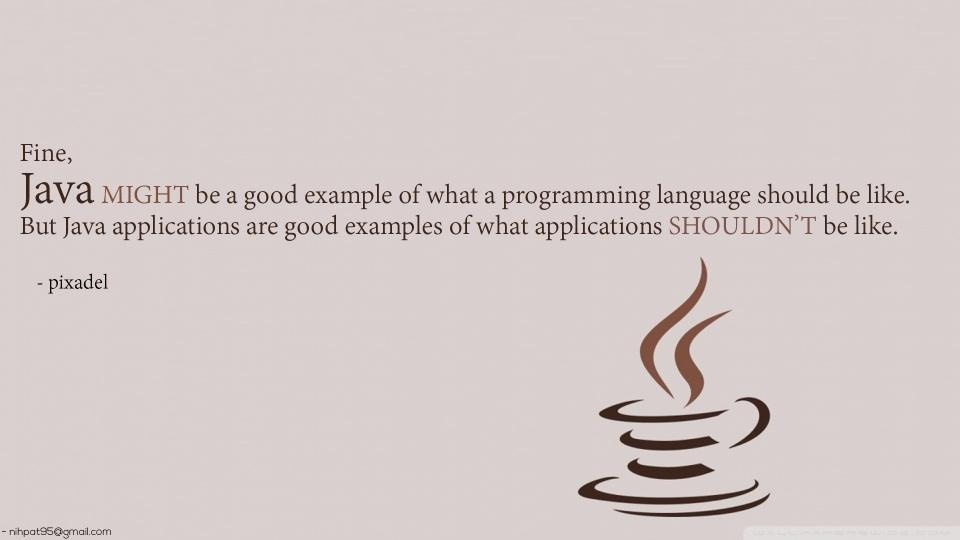1.JPanel p1=new JPanel(LayoutManager layout);
레이아웃을 지정합니다.
레이아웃의 종류는 BorderLayout, GridLayout, FLowLayout, CardLayout, GridBagLayout, BoxLayout 이 있습니다.
레이아웃을 지정할 때는 객체를 생성해서 사용해야됩니다. (예: new FlowLayout();)
순서대로 배치되는 레이아웃입니다.
|
import java.awt.Color; import java.awt.FlowLayout;
import javax.swing.JButton; import javax.swing.JFrame; import javax.swing.JPanel;
public class JPanel01 {
JFrame f = new JFrame("제목"); JPanel p1 = new JPanel(); JButton b1 = new JButton("1"); JButton b2 = new JButton("2"); JButton b3 = new JButton("3"); JButton b4 = new JButton("4"); JButton b5 = new JButton("5");
public JPanel01() {
f.add(p1); // 프레임 f에 판넬p1을 추가한다. p1.setLayout(new FlowLayout()); // 판넬의 레이아웃을 FlowLayout으로 지정
b1.setBackground(Color.PINK); // 버튼의 색깔지정
p1.add(b1); p1.add(b2); p1.add(b3); p1.add(b4); p1.add(b5);
f.setDefaultCloseOperation(JFrame.EXIT_ON_CLOSE); // 프레임의 x버튼을 활성화하여 닫기버튼이 실행가능해짐 f.setLocation(600, 300); // 프레임 실행시 위치 지정 f.setSize(500, 500); // 프레임 사이즈 지정 f.setVisible(true); // 프레임을 보이게 함 }
public static void main(String args[]) { JPanel01 panel = new JPanel01();
} }
|
<결과물>
2.간격 및 배치를 할수있다.
FlowLayout( FlowLayout.CENTER, 가로사이 길이, 세로간격 길이)
FlowLayout.CENTER
FlowLayout.RIGHT
FlowLayout.LEFT
FlowLayout.LEADING --?
FlowLayout.TRAILING --?
import java.awt.Color; import java.awt.FlowLayout;
import javax.swing.JButton; import javax.swing.JFrame; import javax.swing.JPanel;
public class JPanel01 {
JFrame f = new JFrame("제목"); JPanel p1 = new JPanel(); JButton b1 = new JButton("1"); JButton b2 = new JButton("2"); JButton b3 = new JButton("3"); JButton b4 = new JButton("4"); JButton b5 = new JButton("5");
public JPanel01() {
f.add(p1); // 프레임 f에 판넬p1을 추가한다. p1.setLayout(new FlowLayout(FlowLayout.CENTER,10,100)); // 판넬의 레이아웃을 FlowLayout으로 지정
b1.setBackground(Color.PINK); // 버튼의 색깔지정
p1.add(b1); p1.add(b2); p1.add(b3); p1.add(b4); p1.add(b5);
f.setDefaultCloseOperation(JFrame.EXIT_ON_CLOSE); // 프레임의 x버튼을 활성화하여 닫기버튼이 실행가능해짐 f.setLocation(600, 300); // 프레임 실행시 위치 지정 f.setSize(500, 500); // 프레임 사이즈 지정 f.setVisible(true); // 프레임을 보이게 함 }
public static void main(String args[]) { JPanel01 panel = new JPanel01();
} } |
<결과물>
![]() 자료가 마음에 드셨다면 자주 찾아주세요^^ 글 올리는데 힘이됩니다.
자료가 마음에 드셨다면 자주 찾아주세요^^ 글 올리는데 힘이됩니다.
'JAVA-AWT > JPanel(layout)' 카테고리의 다른 글
| JAVA-AWT-JPanel-06(CardLayout) (0) | 2018.06.17 |
|---|---|
| JAVA-AWT-JPanel-05(Layout지정 x) (0) | 2018.06.15 |
| JAVA-AWT-JPanel-04(GridLayout) (0) | 2018.06.14 |
| JAVA-AWT-JPanel-02(BorderLayout) (0) | 2018.06.14 |
| JAVA-AWT-JPanel-01 (0) | 2018.06.14 |